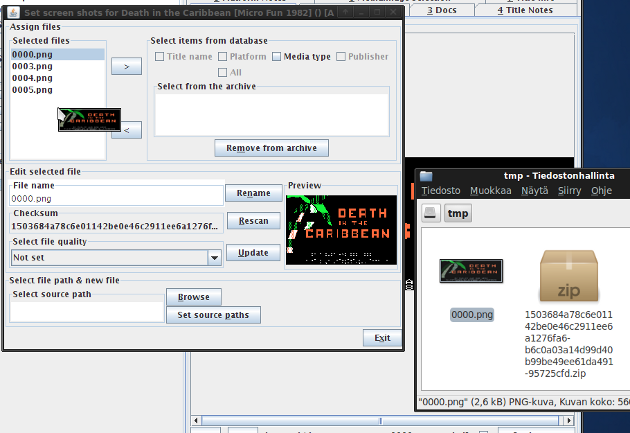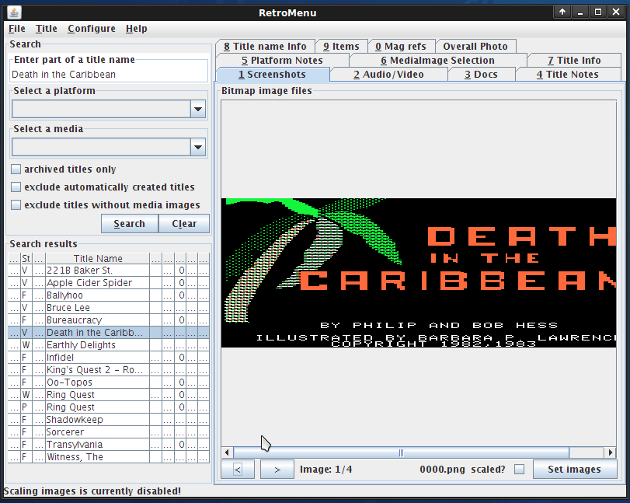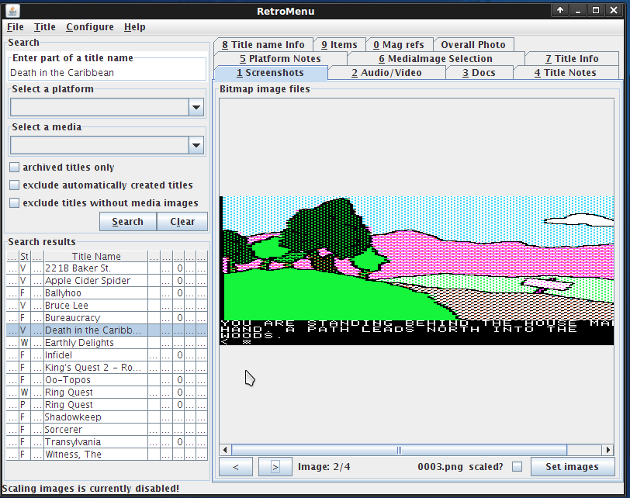Assigning screen shots to a collection item
Game screen shots can be assigned easily while a collection item is selected from the search results. Select the 'Screen shots'-tab and press the 'Set images'-button. With the 'image' I refer to a bit map image file. This shouldn't be confused with the 'media image' described earlier.
The secreen shot management window window will appear. The selected screen shots are listed and existing screen shots can be filtered and used from the database. New screen shot files can be added by selecting the source file path from the 'Select source path'-list and using the file browser to select a file or more easily by dragging and dropping a screen shot file from the operating system's file manager to the RetroMenu-screen shot management window. After selecting a screen shot file it will be uploaded to the RetroMenu-archive.
The selected screen shots are now available in the RetroMenu-main window under the 'Screen shots'-tab.
Updated in November 03 2009 21:59:30.
TOP | PREV | NEXT