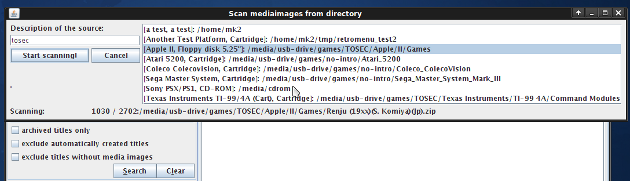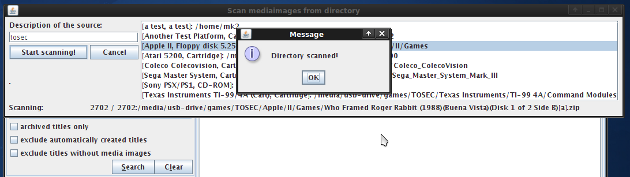Scanning a media image directory
So far, we have configured a platform, a media type, the supported file types and a file path to the media image containers. Let's scan and upload media image containers to a RetroMenu-archive. The most efficient way for adding media images to the database and uploading them is by using the 'Media image scanner'.
Select 'Title>Scan media image container directory' (a title is just an alias for the collection item, the naming convention will be unified later) from the RetroMenu main window. The media image directory scanner window will show up presenting a list of configured media image container paths. After selecting a path from the list and pressing the 'Start scanning'-button (and after confirming the action) the directory will be accessed:
- all the media image containers in the selected directory will be scanned
-
- if the file being scanned is a new media image container, an entry will be stored to the database
- all the media images inside each container will be scanned
-
- if supported file types are configured for this platform and media type combination, only the files of supported types will be considered
- if no supported file types are configured, all the files inside the container will be considered
- if the file being scanned is a new media image an entry will be created to the database and it will be linked to the media image container entry
- if an equal (by hash code) existing media image is already in the database it will be linked to the media image container entry
- all the new media images will be uploaded to the RetroMenu-archive
Updated in November 12 2009 23:14:22.
TOP | PREV | NEXT