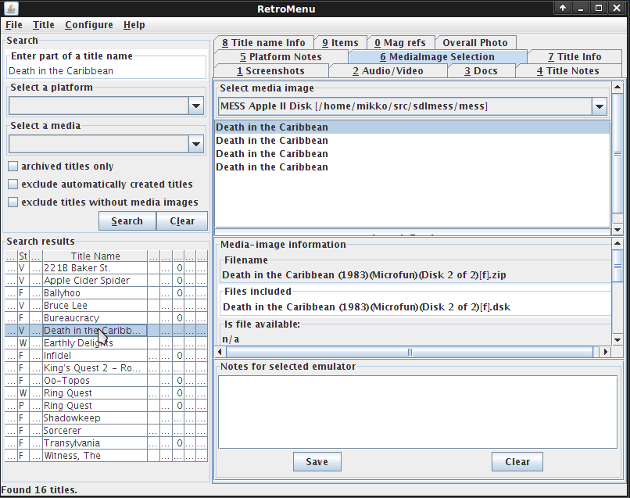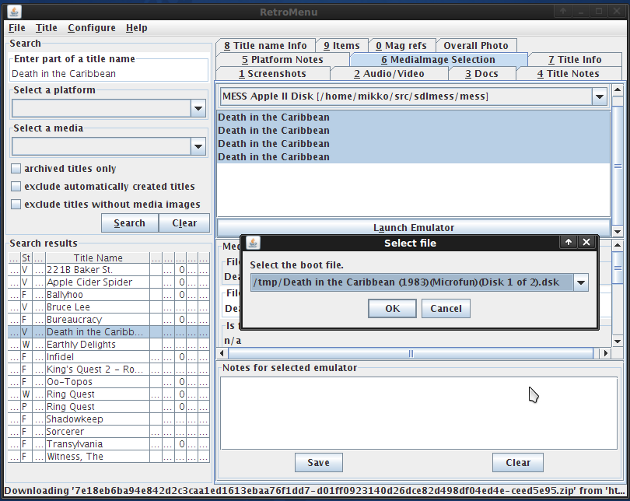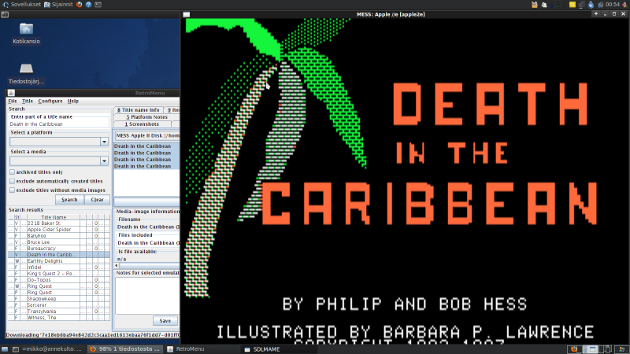Launching an emulator to boot media images
After a collection item object has been created and media image containers have been assigned to it, a collection item is usable for emulation. In the RetroMenu main window we'll select the 'Media image selection'-tab.
The media image containers assigned to the selected collection item are listed under the 'Media image selection'-tab. Also the emulators configured for the collection item's platform and media type combination will be presented. By selecting a media image container from the list, information (e.g. file name, files inside the container and the hash code) about the media image container will be presented in the 'Media image information'-field. After selecting an emulator from the drop-down list, notes can be entered and assigned to the selected emulator.
After selecting a media image container and an emulator configuration the emulator can be launched with the selected media image container by pressing the 'Launch emulator'-button.
If a user has selected multiple media image containers or if a media image container contains multiple media images a dialogue box with a drop-down list of available media images will appear. A boot file for the emulator must be selected. The rest of the selected media images will also be accessible in the same location at the user's local file system as the selected media image. The media images can be (usually) easily switched inside the emulation while needed.
Here's the M.E.S.S.-emulator launched emulating the Apple II computer using the 'Death in the Caribbean'-disk images. This game is spread across two disk images (side A and B).
Updated in November 03 2009 21:54:20.
TOP | PREV | NEXT