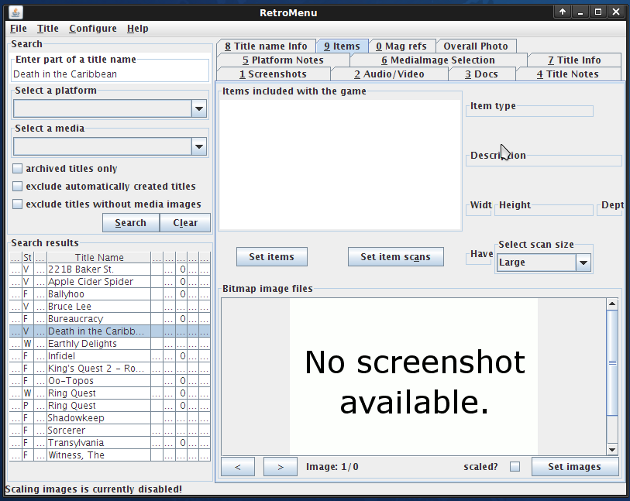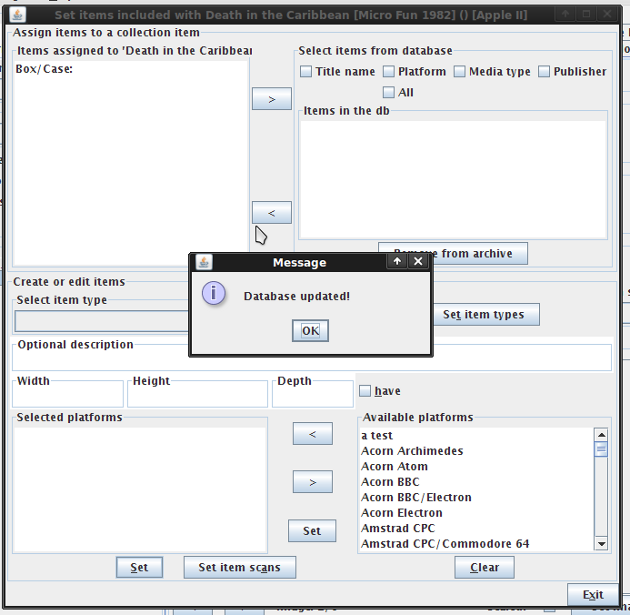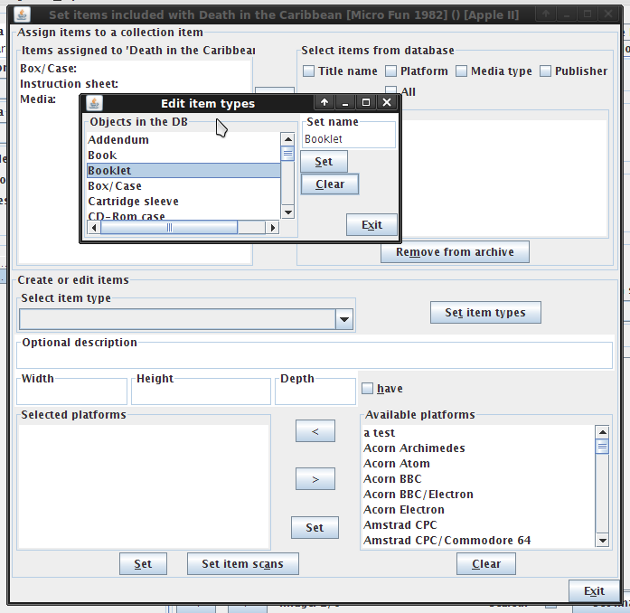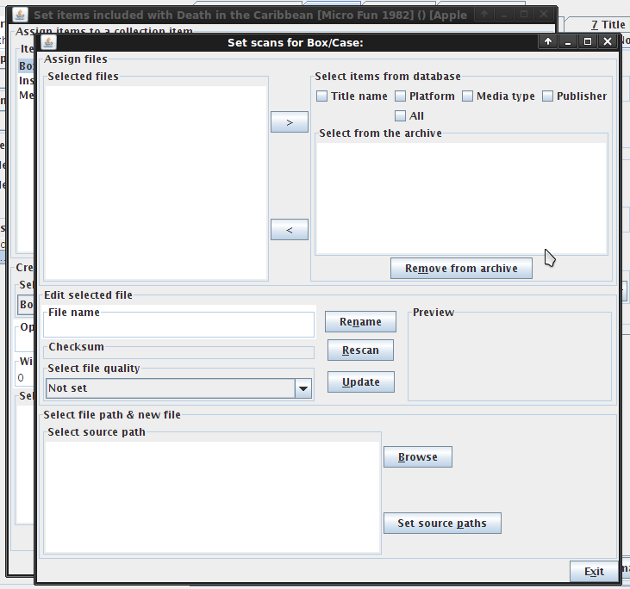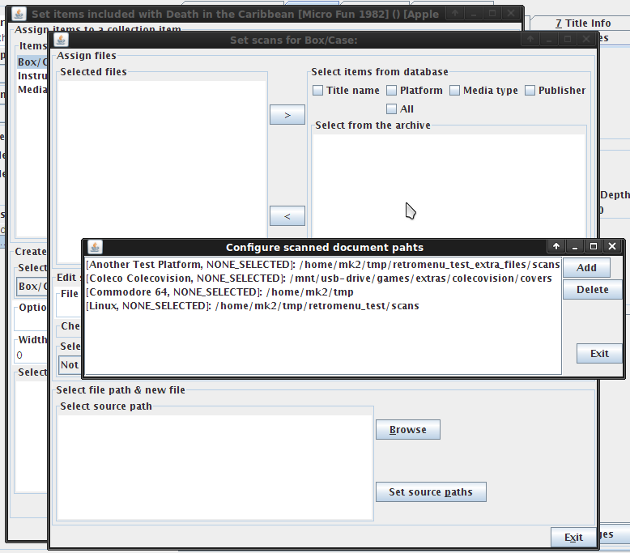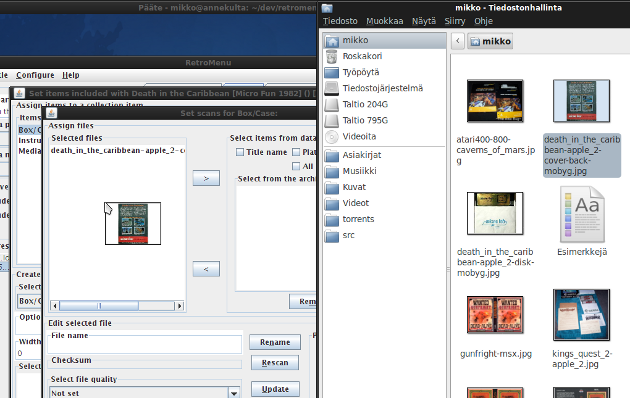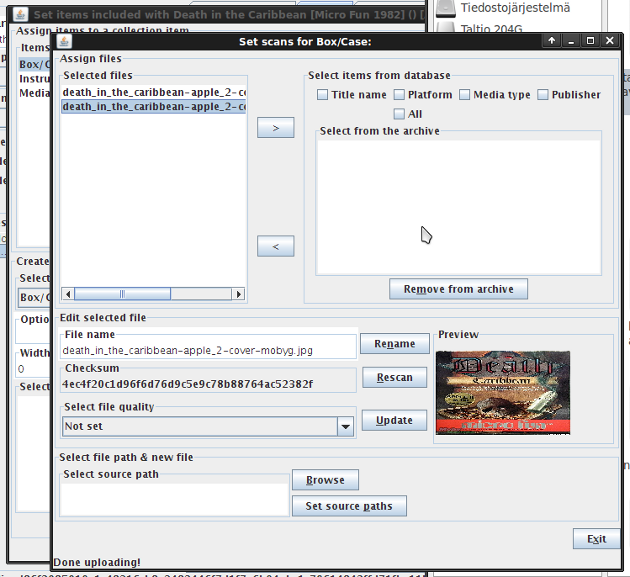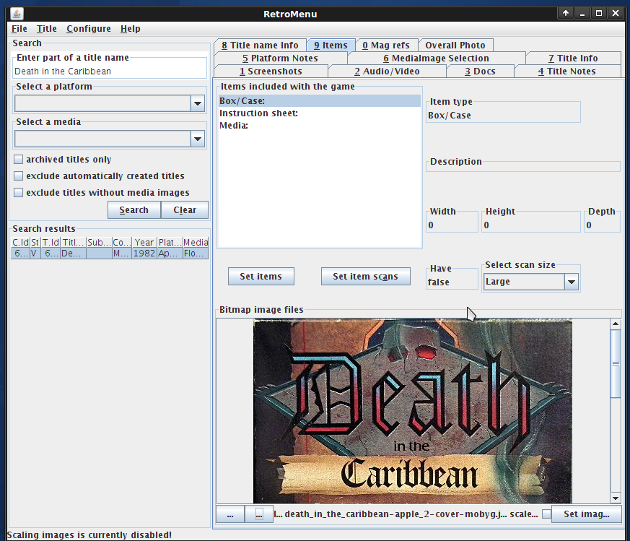Assigning included items to a collection item
As a collector of old computer games, I like to keep track of what's included in each copy of a game: is it complete with instructions and all the other goodies? Using RetroMenu I can assign items to each collection item: items that are included and items that I know missing. Each item object can be assigned to multiple collection items.
Items can be assigned by selecting a collection item from the search results and by selecting the 'Items'-tab from the main window and by pressing the 'Set items'-button.
The item management window will show up listing the already selected items. New item objects can be created or existing item objects can be filtered from the database. While creating a new item object, the item type (e.g. box, manual, map, media) must be selected. The physical measures of an item can be optionally entered. Multiple platforms can be assigned to each item: e.g. a manual can provide instructions for several platforms. Item types can be added or edited by pressing the 'Set item types'-button. Only item types that have no bindings to existing items can be removed.
Item scans can be assigned to an item object by pressing the 'Set item scans'-button.
An item scan management window will appear.
The scan file paths can be configured for the selected platform and media type combination by pressing the 'Set source paths'-button. New scan files can be added even more easily by dragging and dropping the file(s) from the operating system's file manager.
After selecting a scan file it will be uploaded to the RetroMenu-archive.
By selecting an item scan (from the list), the following information will be presented: the file name, the hash code, a file quality description (which can be selected and updated to the database from the drop-down list).
Items assigned to a collection item (including the item scans) are now viewable under the 'Items '-tab in the RetroMenu main window. The display size of an item scan can be selected using the 'Select scan size' drop-down list. Item scans can be added from the 'Item'-tab by pressing the 'Set item scans'-button.
Updated in November 20 2009 19:58:53.
TOP | PREV | NEXT