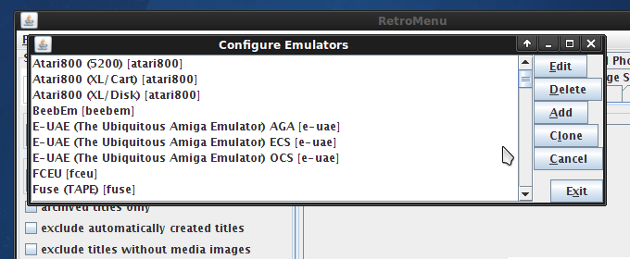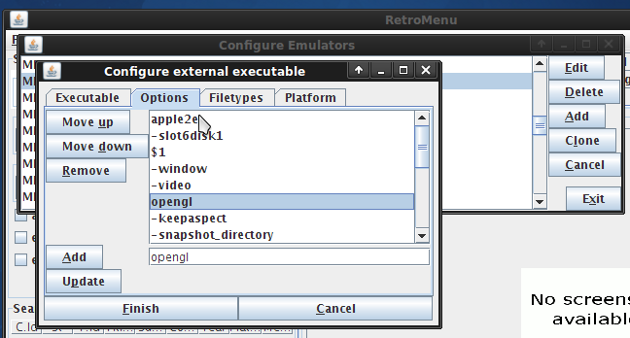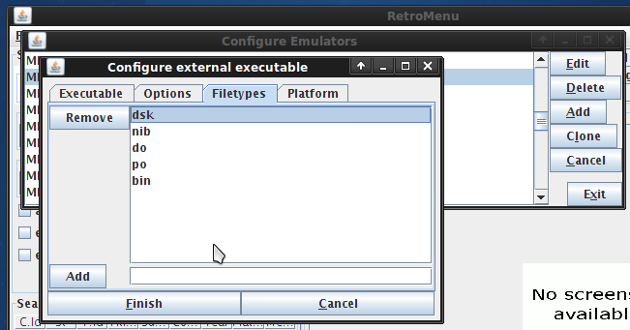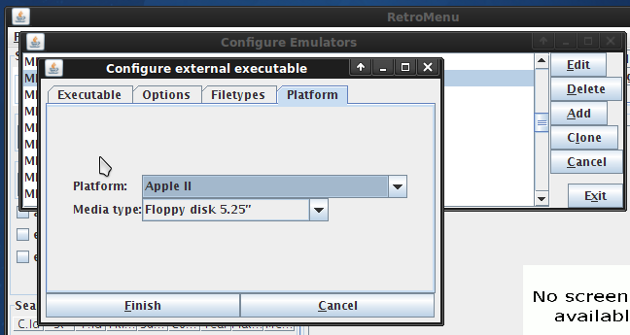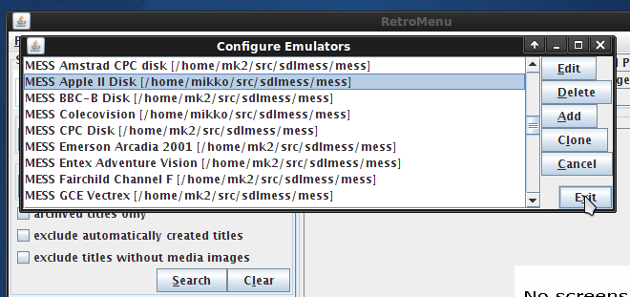Emulator configuration
Select 'Configure>Emulators' from the main window. A list of already configured emulators will show up in the emulator management window. Press 'Add' to create a new emulator configuration. A new emulator configuration can also be created by cloning an existing configuration. Each platform and media type combination can have any number of emulator configurations.
An Emulator configuration management window will show up. Select an emulator executable by browsing the local file system or by entering the executable name (in this case the executable name must be recognized by the operating system) to the 'Executable' text field. Each emulator configuration must have an unique description.
Choose the 'Options'-tab to set up command line arguments for the selected emulator executable. Enter the argument to the text field and press the 'Add'-button. The argument will show up to the argument list. To arrange the arguments use the 'Move up'- and 'Move down'-buttons. Arguments can be updated by selecting an argument from the list. The argument being edited will show up to the text field. Enter the modifications and press the 'Update'-button. The '$1' argument will be replaced using a file system path to the media image file being accessed using the emulator. Emulator can be configured to use several media images at once by using '$1'...'$n' arguments.
we will configure the media image file types accessible by the emulator using the 'file types'-tab.
Finally we will set up the platform and the media type combination for the emulator configuration. After pressing the 'Finish'-button the emulator configuration will appear at the emulator management window.
Updated in November 03 2009 20:43:53.
TOP | PREV | NEXT